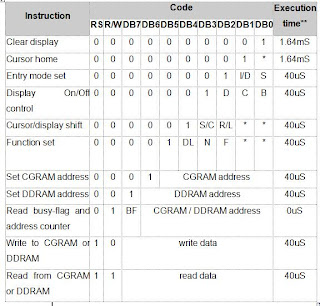4.3.1. Equipment and materials for electrical installations must be installed in such a way that does not reduce the Index of Protection (IP) as determined.
In installing equipment and materials shall be in accordance with a predetermined IP. IP Code consists of two digits and is always listed on the equipment body. The first digit shows the degree of protection rate against solid objects and dust. The second digit shows the degree of protection against liquids. In some countries a third digit is being added. in this case it shows the degree of mechanichal protection.
Example: A rating of IP65 means a degree of protection 6 against solid objects and a degree of protection 5 against liquids.
Classification of the Index of Protection is as follows:
Warning
The IP rating is valid with standard environmental conditions.Special protections could be required in special hazardous areas such as refineries, mines, blast furnace tcc.
Protection against solid objects | ||
| 1st digit | Description | Definition |
| 0 | No protection | No special protection |
| 1 | Protection against solid objects larger than 50mm | Any extended part of body, such as the hand (the protection does not include intentional access). Solid objects with a diameter larger than 50mm. |
| 2 | Protection against solid objects larger than 12mm | Fingers or similar objects with a maximum lenght of 80mm. Solid objects with a diameter larger than 12mm. |
| 3 | Protection against solid objects larger than 2.5mm | Tools, wires and similar with a maximum diameter or thickness of 2.5mm. Solid objects with a diameter larger than 2.5mm |
| 4 | Protection against solid objects larger than 1.0mm | Wires or strips with a maximum thickness of 1.0mm. Solid objects with a diameter larger than 1.0mm |
| 5 | Protection against dust | Entering of dust is not completely prevented, but dust does not enter in such a quantity to disrupt the normal operation of the device. |
| 6 | Total protection against dust | No dust entering is possible. |
| Protection against liquids | ||
| 2nd digit | Description | Definition |
| 0 | No protection | No special protection |
| 1 | Protection against drops of water | Vertical drops of falling water must not have any damaging effect |
| 2 | Protection against drops of water when tilted up to 15° | Vertical drops of falling water must not have any damaging effect, when the device is tilted up to 15°from normal position. |
| 3 | Protection against spraying water | Water spray falling at an angle up to 60° from vertical must not have any damaging effect. |
| 4 | Protection against splashing water | Water splashed towards housing from any direction must not have any damaging effect. |
| 5 | Prot against water jets | A water jet from a a nozzle from any direction must not have any damaging effect. |
| 6 | Protection against strong sea water | Strong sea water or a powerful water jet from any direction must not have any damaging effect. |
| 7 | Protection against immersion | Entering of water in such a quantity to damage the device must not be possible when the device itself is dropped into water for a limited period at defined pressure conditions. |
| 8 | Protection against continued submersion | The device may be immersed in water for a long duration at the conditions specified by manufacturer. |
4.3.2. Verifying the performance of the PLC and associated equipment
After the PLC is programmed, the next step is to run the PLC and the equipment and then observe and check whether the PLC and the equipment was operating properly in accordance with the expected control performance.
4.3.3. Identifying irregularities
After checking the performance of the PLC and the equipment, if their performance is not as expected as soon do the identification of deviations that occurred and noting in a brief report.
4.3.4. Define alternative solutions
Based on the record that has been made about the discovery of performance deviations that occur, the next step is to conduct analysis to find an alternative solution or solutions to overcome these deviations.